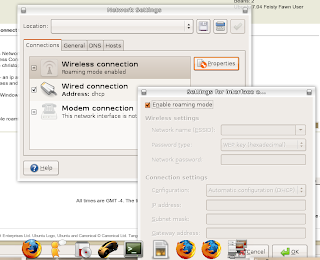Yesterday I started using an application called Gnome-Do, which I have to say is awesome. If you’ve used Quicksilver on OSX or Katapult on KDE its really similar. It’s a quick-launch tool to get you what you need as fast as possible (but not faster, of course!). It allows you to quick launch desktop applications with a few quick keystrokes and just generally makes life easy.
I thought I would outline how to install Gnome-Do on Ubuntu 7.10 “Gutsy” and also on Ubuntu 8.04 “Hardy” for those early adopters like myself.
Installing Gnome-Do on Ubuntu 7.10
To install Gnome-Do on Ubuntu 7.10 “Gutsy” you’ll need to add the Gnome-Do PPA from launchpad. Add the following line to your /etc/apt/sources.list file:
# deb http://ppa.launchpad.net/do-core/ubuntu gutsy main
After you’ve added the repository you’ll need to update your repository cache and then install the package. Two more commands to take care of that:
# sudo aptitude update
# sudo aptitude install gnome-do
Installing Gnome-Do on Ubuntu 8.04
For those early adopters out there that are already running Ubuntu 8.04 “Hardy” you’re lucky to have Gnome-Do in the repositories. You’ll just need a simple:
# sudo aptitude install gnome-do
To launch Gnome-Do you’ll need to start it manually. This can be done a few ways:
1. ALT-F2: gnome-do
2. Open a terminal: gnome-do
3. Add it to your System > Preferences > Sessions: gnome-do –quiet (for autostart at login)
Once it’s launched you can access the Gnome-Do interface via “Super”-space (windows button+spacebar). This key binding can also be changed in the gconf-editor (/apps/gnome-do/preferences/key_binding) On my next post I’ll outline how to install Gnome-Do plugins, which add so much more functionality you’ll be amazed. I’ve also hacked together a Gnome-Do plugin myself that will let you quickly install packages via Gnome-Do. I’m looking for a few good C# devels that can help me improve it. Details soon!